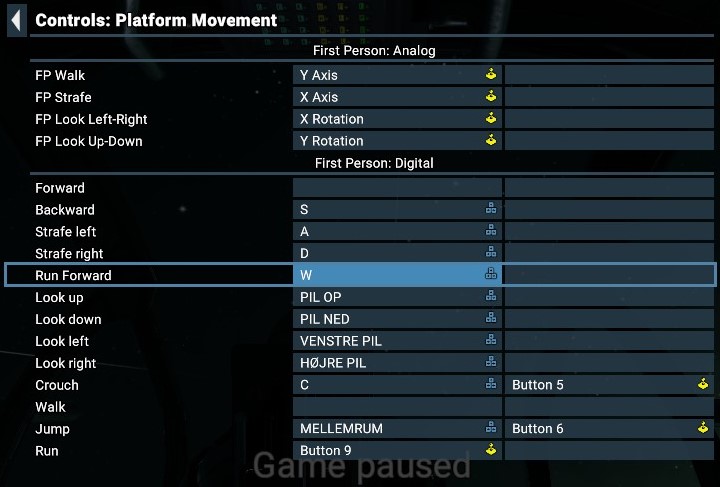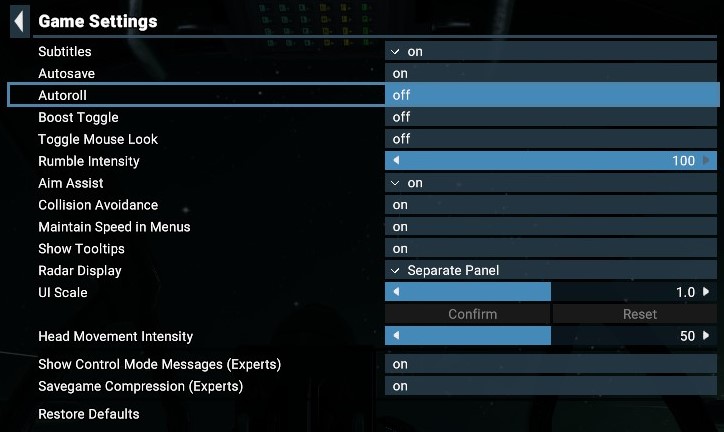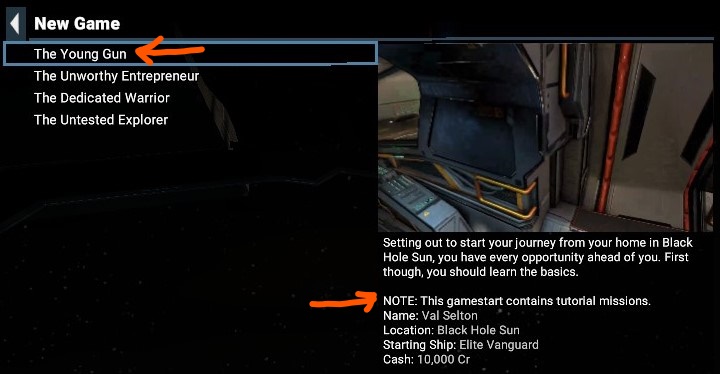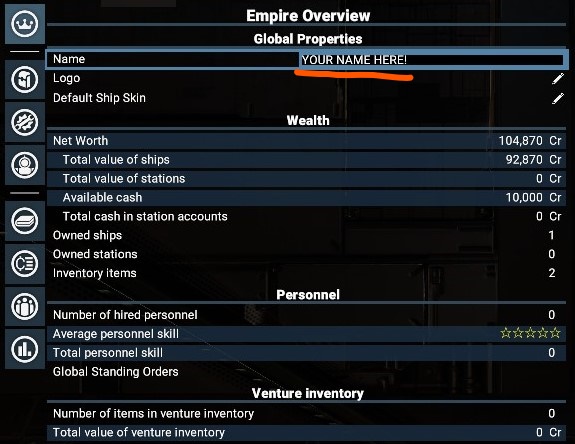Add Your Heading Text Here
Settings
When you first start X4 Foundations, I suggest you start by changing a few settings that I find annoying if left at default:
From the Start Menu choose Settings – if you have already started playing a game hit the ESC key to return to the Options Menu and choose Settings.
Next select the Game Settings menu and set Autoroll to Off. This allows you to turn and roll freely in 3D space without the game trying to “help” you roll back to the default axis. Press ESC to return to the Settings Menu.
Finally select the Controls – Platform Movement menu and set Run Forward to W. Normally the W key is used for walking but you do not want to waste time walking around when you can run!
Starting a new game
When you start a new game you have the choice of different game starts; depending on what you choose you will start with different ships in different locations and with a different amount of start cash. Also the game start impacts which factions are friendly or unfriendly to you at the beginning of the game.
However, it really doesn’t matter which mission start you choose as you will soon be earning money and buying or claiming more ships. It is also very easy to improve your reputation with unfriendly factions.
When the game has finished loading, you will find yourself standing on a station in front of your ship. Use your mouse to look around and the W, A, S, D keys to move. Now walk to your ship and climb up the ladder, then walk to the pilots chair – use your mouse to look at the chair and click with the left mouse button to sit down in the chair.
Tutorials
If you are new to X4, I recommend you start a new game and pick The Young Gun mission start. Next hit ENTER and click the Tutorials button at the top of your screen. This will open the Tutorials window to the left of your screen, where you will see a list of all the built-in tutorials.
I highly recommend that you go through all these tutorials, as they contain lot of useful information about the game. Be careful and pay attention to all the hints you are given, otherwise you may fail to understand what you are supposed to do. In that case you can always go back to the Tutorials window and exit your current tutorial and restart it all over.
The tutorials will introduce you to basic knowledge about how to fly and dock your ship, how to do combat and pick up stuff in space, how to get started on building stations etc. etc.
Main Toolbar
As you sit down in your chair, you will be presented with a toolbar in the top of your screen – you use this toolbar to switch between all the main panels with information and settings.
![]()
The left-most button will open the Options menu, where you can change keyboard command, save your game or exit the game. The Options menu can also be opened at any time by pressing the ESC key.
Second button is the Player Information, where you can change your name (see image to the right), logo and default skin of your ships. You can also see your inventory with crafting materials, look at the log file with important events and also some game statistics. You can also define some Global Standing Orders, that instruct all your ships how to respond to e.g. pirate harassment.
The third button is Dock interaction, which allows you to interact and trade with the station where you are currently docked. When docked at a Wharf or Shipyard you will be able to buy and configure a new ship. If docked at an Equipment Dock you can upgrade and repair your ship (this can also be done at a Wharf or Shipyard).
The most important button is the Map – this can also be opened by pressing M. The map will provide important information about where you and all your other ships are currently located, if there are any enemies nearby etc. The map is also where you give instructions to all your ships and stations, so it is very important that you get familiar with how to use it!
Next button is the Encyclopedia, where you can find information about all the factions, ships, weapons, station modules etc. Unfortunately at launch the encyclopedia is missing a lot of details but hopefully Egosoft will add more information here at a later patch!
The last button is the Help menu, where you find all the Tutorials. I highly recommend that you use these tutorials to introduce yourself to how to play X4! The Help menu can also be opened by pressing the H key.
Dock Interactions
When docked at a station, you can select the Dock Interactions menu (see previous section) or you can press Shift-ENTER to open the ship menu, which is displayed right below the main toolbar:
You may use the mouse to click on any of the menus but you can also use the cursor keys to navigate and press ENTER to select a menu.
The Buy Ships menu is only active when docked at a Wharf or Shipyard. It allows you to buy and configure one or more ships. Likewise the Upgrade/Repair docked ships button is only active when docked at a Wharf, Shipyard or Equipment Dock – use this menu to change your ship configuration (e.g. upgrade your engines or weapons) or resupply with satellites, missiles etc..
You can Trade at most stations (I don’t think a Xenon station would like to trade with you however…).
Click the Get up button to stand up and walk around in your ship or out on the station.
Click the Undock button when you are ready to leave the station – be ready to take control of the ship to avoid crashing into the station! Details on how to fly your ship later…
Click the Ship Information menu to see details about your current ship. You can also open the Ship Information page anytime by clicking Shift-ENTER. Not only does this display a lot of important information about your ship, you can also click on the name (located right below the General Information header) and enter a new name to personalize your ship! Personally I prefer to name my ships based on what they are doing e.g. Trader 01, Escort 07, Scout 02 etc.
Notice: You can not change the owner name on the Ship Information page, you must go to the Player Information page to change your name (default is Val Selton when starting with The Young Gun).
What should you do next?
X4 is a sandbox game so there is no sequential path you must follow, it is actually up to you to decide how to play the game!
An easy way to earn money in your starter ship is by looking for sectors, where there are some fighting going on (e.g. Xenon or Kha’ak attacks). If you assist in destroying enemies you will earn some credits and also improve your reputation with the faction controlling the sector. If you are not skilled at combat just wait for the fight to stop, then move in and collect whatever loot you can from the destroyed ships.
You can also collect e.g. spacefly eggs from places where other ships are doing asteroid mining – these can be turned into very expensive Spacefly Caviar, that can be sold to a trader at a station.
You can also earn money by collecting crystals from asteroids but that got nerfed so it is no longer the best way to earn money in early game.
There are some derelict ships you can find and claim for yourself – that is an easy way to start building your own fleet without having to buy all the ships. Just be careful as some of these derelict ships have enemies spawn nearby so you might need a small fighter to fight off the enemies before you claim the ship.
As soon as you have money, buy a medium mineral mining ship. Place some Resource Beacons in an asteroid field to see what can be mined from that area. Silicon mining usually has the best price – Nividium is even more expensive but it is also more rare.